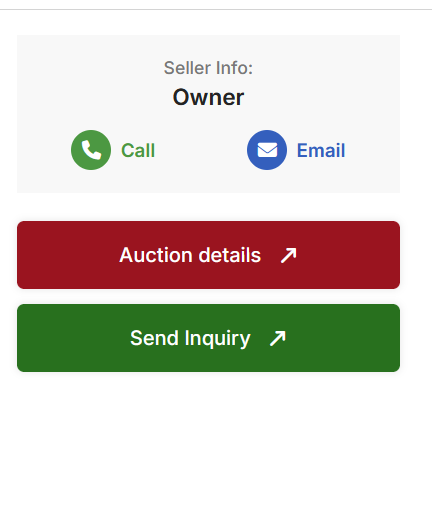I have fielded a few phone calls from visitors here who have been unable to proceed past the “Auction details” tab at individual auctions. Our developer has provided guidance for those in the same boat with specific instructions depending on browser:
You may need to clear your browser cache or open the site in an incognito/private window. Sometimes, old cached files can prevent new changes from appearing. Here’s how you can clear your browser cache depending on which browser you’re using:
For Google Chrome:
- Open Chrome and click on the three vertical dots (menu) in the top right corner of the window.
- Select “More Tools” and then “Clear browsing data.”
- A new window will pop up. Make sure to select “Cached images and files,” and set the time range to “All time” or at least for the past week.
- Click “Clear data.”
- Reload the website.
For Mozilla Firefox:
- Open Firefox and click on the three horizontal lines (menu) in the top right corner.
- Select “Settings,” then go to the “Privacy & Security” panel.
- Scroll down to the “Cookies and Site Data” section and click “Clear Data.”
- Make sure the “Cached Web Content” box is checked, then click “Clear.”
- Reload the website.
For Microsoft Edge:
- Open Edge and click on the three horizontal dots (menu) in the top right corner.
- Select “Settings” from the menu, then “Privacy, search, and services.”
- Under “Clear browsing data,” click “Choose what to clear.”
- Check the box for “Cached images and files,” then click “Clear now.”
- Reload the website.
For Safari (on Mac):
- Open Safari and click on “Safari” in the top menu, then select “Preferences.”
- Go to the “Advanced” tab and check the box next to “Show Develop menu in menu bar.”
- Once the Develop menu appears, click on it and select “Empty Caches.”
- Reload the website.
Alternatively, you can open the site in an incognito or private browsing window, which won’t use cached data.
We hope this helps those who are having problems.